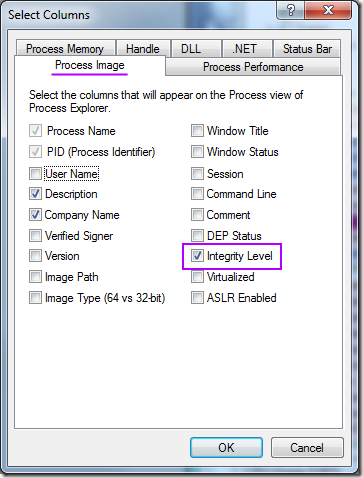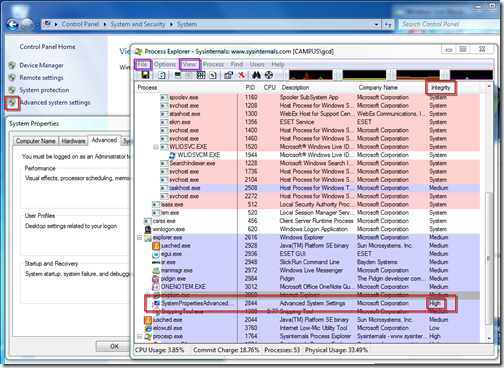Using Process Explorer to view process integrity levels
A friend asked me how to open a Control Panel applet As Administrator. In Windows Vista, when you see a little shield icon as part of a button or shortcut, that would indicate that you would get prompted by the User Account Control (UAC) facility to elevate the process Integrity Level, that is, to run it as an administrator with full rights to muck with the system.
In Windows 7, the frequency of UAC prompts has been reduced. You will still see the shield icon, but sometimes there’s no UAC prompt.
You can use Microsoft SysInternals Process Explorer tool to view the integrity levels of running processes. On campus, you can run the tool from \\files\software\utilities\sysinternals\procexp.exe. Once you’ve started Process Explorer, there are two things you’ll want to do:
- From the File menu, select the Show Details for All Processes option (you noted the shield icon, yes?).
- From the View menu, choose Select Columns… and check Integrity Level item (on the Process Image tab; see below)
Â
In the screenshot below (click the image for better resolution), I have clicked the Advanced system settings link to launch the control panel applet. I have highlighted the corresponding system process and the Integrity with which it is running.
The upshot is that even though I didn’t get a UAC prompt, the control panel applet is running As Administrator.
This method can be used to inspect any process. See that reticle (crosshairs) icon on the Process Explorer toolbar? You can click–and–drag that icon and drop it on an open window to see what process corresponds to that window.
I usually download and install this program locally, and choose the Replace Task Manager item from the Options menu.