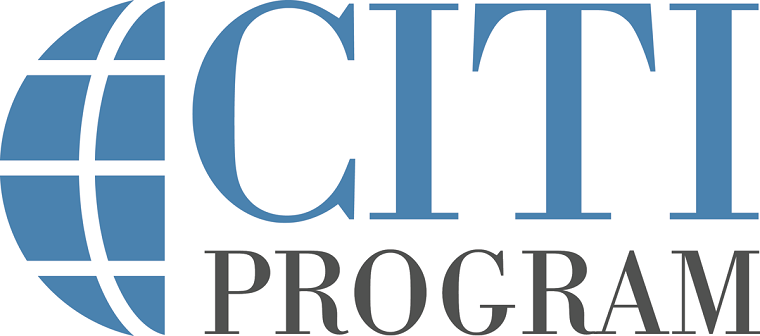How to Access CITI
I would like to use my UVM Net ID
All UVM students, faculty and staff are issued a UVM Net ID, but there are many UVMMC (non-UVM) research key personnel who do not have a UVM Net ID. A UVM Net ID can be issued to UVMMC personnel to access the CITI Program Training. Processing time can take 1-2 business days. Learn more about obtaining a UVM Net ID.
- Once you have an active UVM Net ID, then you may open the browser and go to the CITI Login Page (opens in a new window).

- Click “Log In” which is located at the top right of the CITI page.

- Then, click "Log In Through My Institution" to view the organizations listed to use "Single Sign On" (SSO) for CITI Program access, scroll down to click on “University of Vermont”...

• ...and use your UVM NetID to sign in.
• If you receive an error message at sign in, then please refer to instructions on
How to make sure you have a UVM Net ID
OR
How to create a separate account through CITI (Register). - If you haven’t associated your UVM account with CITI, you will be prompted to choose whether you already have a CITI Program account or if you don't have a CITI Program account.
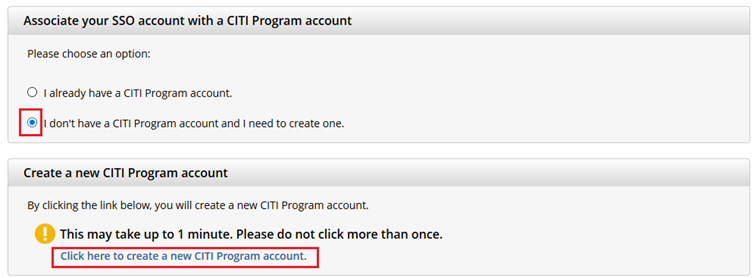
• If you have set up a CITI account in the past, choose the first option
"I already have a CITI Program account" and follow the instructions to link your UVM account.
• Otherwise, choose the second option and select
“I don’t have a CITI Program account and I need to create one.”
• If you do not receive these prompts, then proceed to step 5. - From the Main Menu, select "View Courses."

•Then, select “Add a Course.”
• Note: Following this step, please proceed to the course specific instructions below for IRB, IACUC and IBC.
A Guide to Getting Started video is also available.
I Would Like To Register
This allows UVM affiliates to access the CITI training on the same day without a UVM Net ID.
- Go to the main CITI Login Page (opens in a new window) and click the "Register" button at the top right of the page.

- Step 1: Select Your Organization Affiliation - "University of Vermont".
- Agree to Terms of Service
- Affirm that you are a UVM affiliate
- Select "Continue To Create Your CITI Program Username/Password"

- Complete the Remaining Registration Steps 2 -7.
- Note: Step 5 will ask about receiving Continuing Education Unit credits. Please check "No" to this option and complete the remaining registration steps.
- Once you Register through CITI, then you may open the browser and go to the CITI Login Page (opens in a new window).

- Click “Log In” which is located at the top right of the CITI page.

- Then, enter the Username and Password for the CITI Program account you just created and click the blue "Log In" button.

- From the Main Menu, select "View Courses."

• Then selection "Add a Course"
• Note: Following this step, please proceed to the course specific instructions below for IRB.• A Guide to Getting Started video is also available.
What Training Am I Required to Take and How Do I Add the Course?
Biosafety Research Training (IBC)
After selecting "Add a Course" from the CITI Main Menu, follow the table and written instructions below to add the appropriate IBC course(s):
| University of Vermont - CITI Program course(s) | Notes |
|---|---|
| IBC - Biosafety | CITI Requirements: -Depending on the level of containment, you will need to complete either the BSL-1 or BSL-2 Basic Course. The BSL-2 Basic Course meets all requirements for BSL-1 related work. AND other CITI course(s) if applicable: -OSHA Bloodborne Pathogens (check with EHS at safety@uvm.edu to see if this is required) -Animal Biosafety -Select Agents/DURC -Nanotechnology |
- Check “IBC - Biosafety” if you are PI or Research Personnel and click Next.
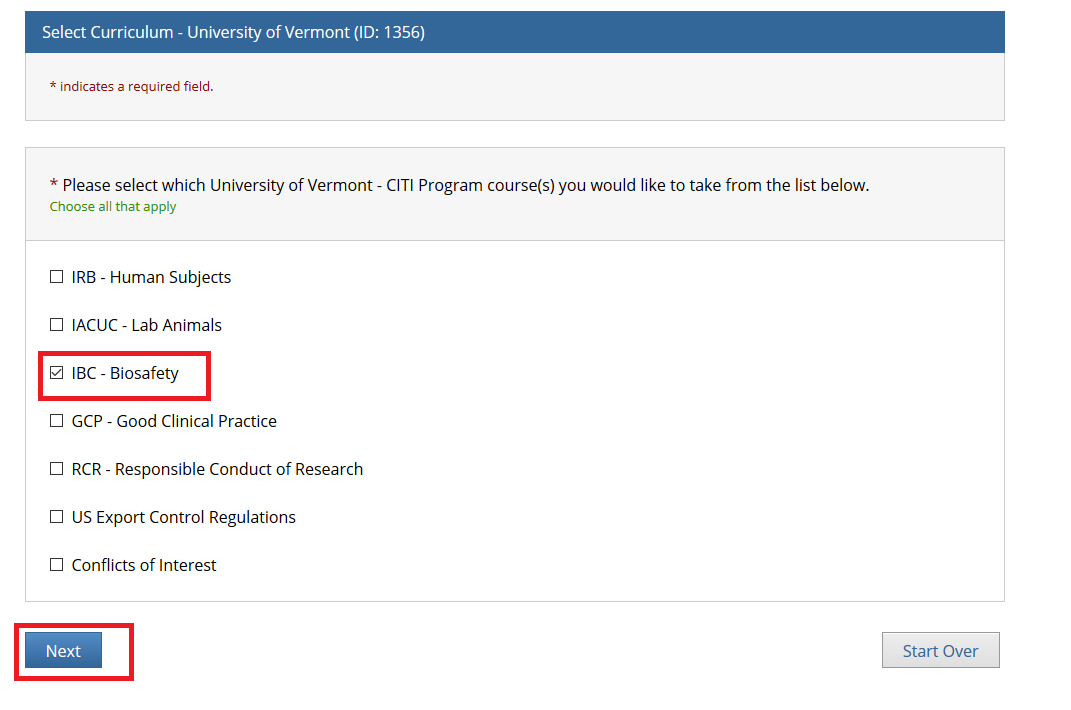
"Do you want to take the BSL-1 or BSL-2 Basic Course?"
Choose the applicable option and click Next.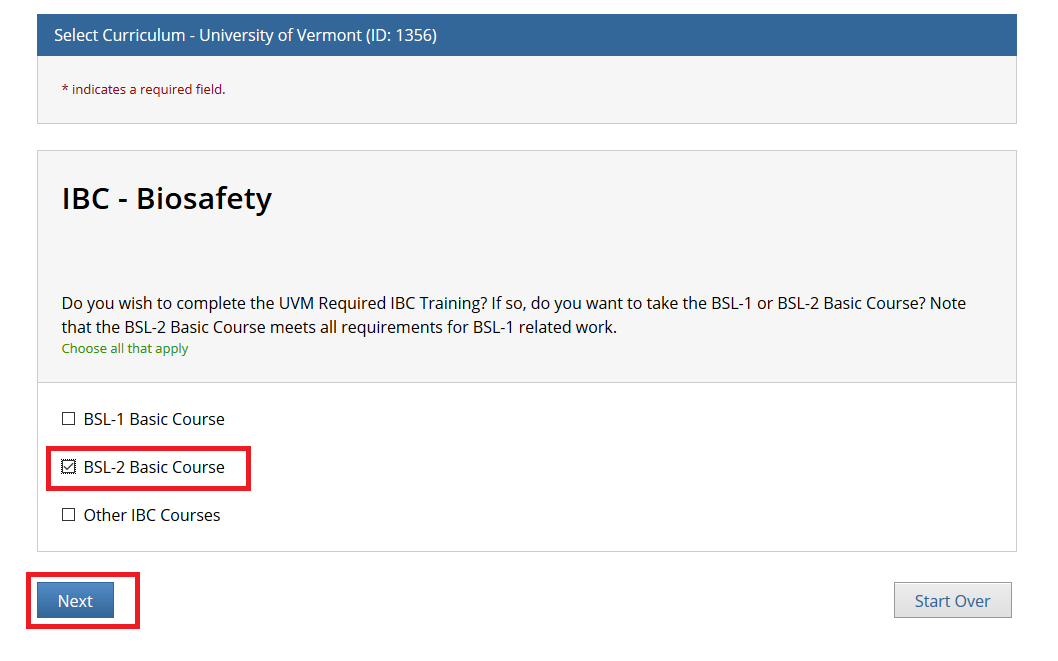
"Are you currently or do you anticipate conducting research that includes exposure to bloodborne pathogens?"
Answer as applicable and click Next.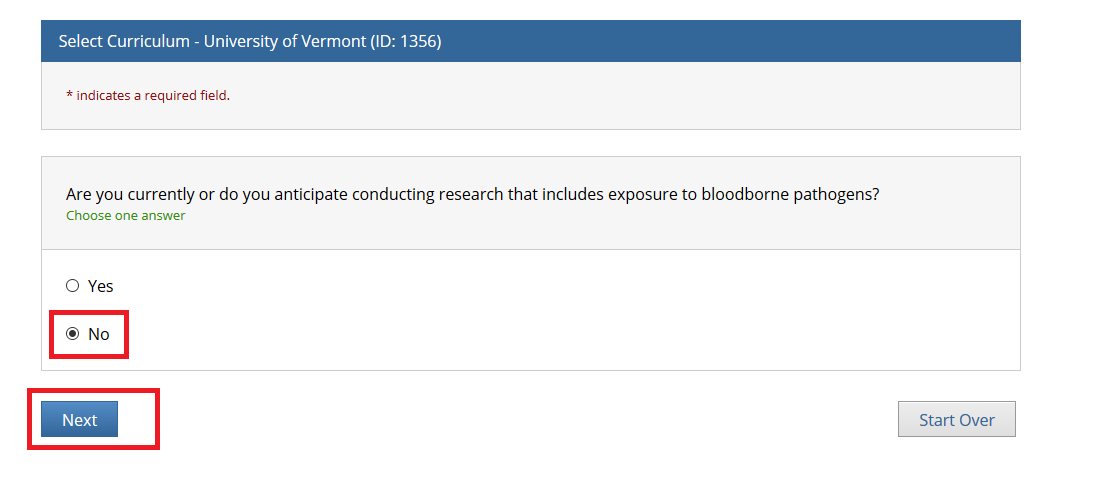
"Are you currently or do you anticipate conducting research that uses Select Agents?"
Answer as applicable and click Next.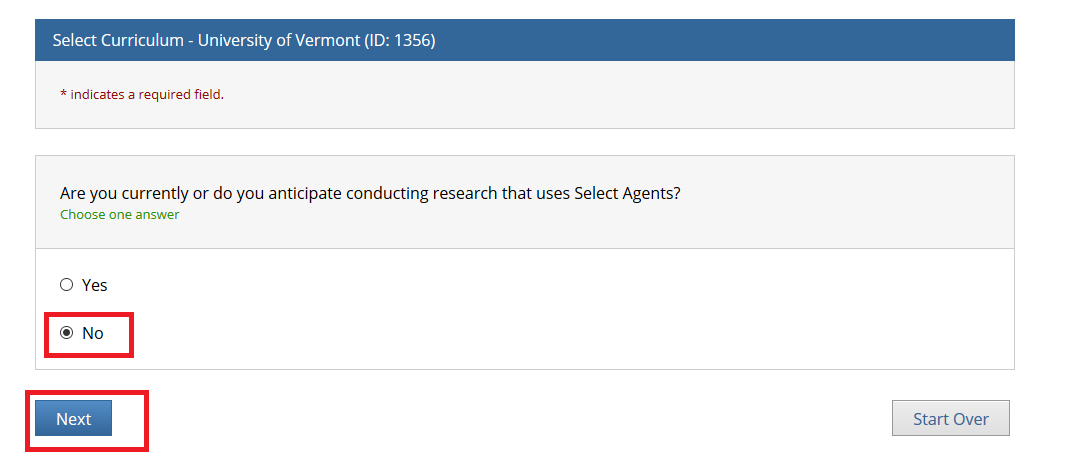
"Are you currently or do you anticipate conducting IBC research that includes animal research?"
Answer as applicable and click Next. If you check "Yes", then the "Animal Biosafety" course will be added to your UVM course listing.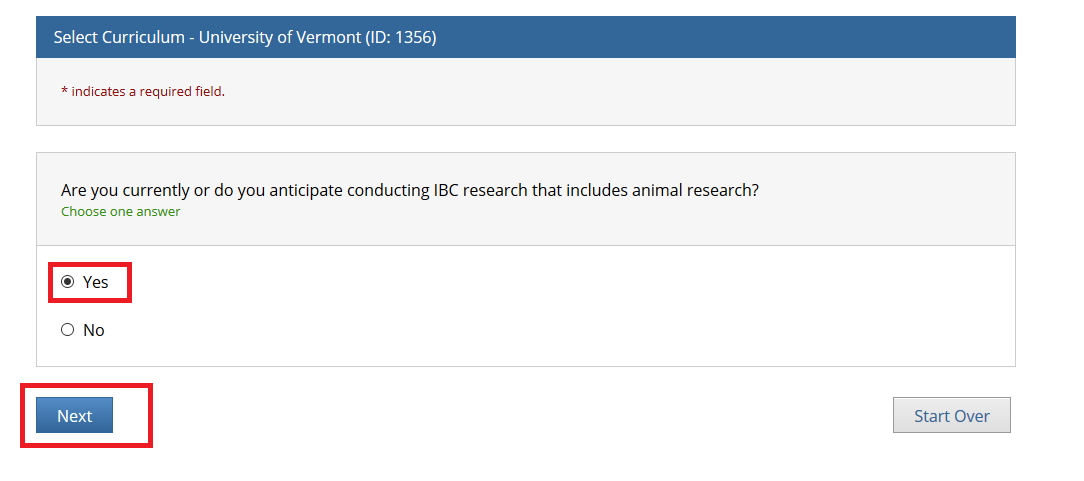
"Are you currently or do you anticipate conducting research that uses nanotechnology?"
Answer as applicable and click Next.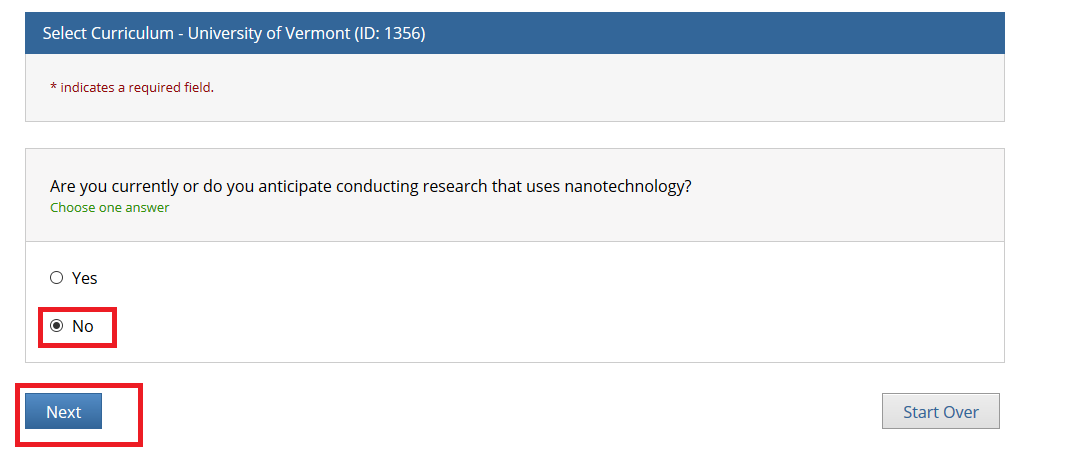
The course(s) will now be added to your UVM course listing! Click on the newly added course within “University of Vermont Courses” to begin the training.
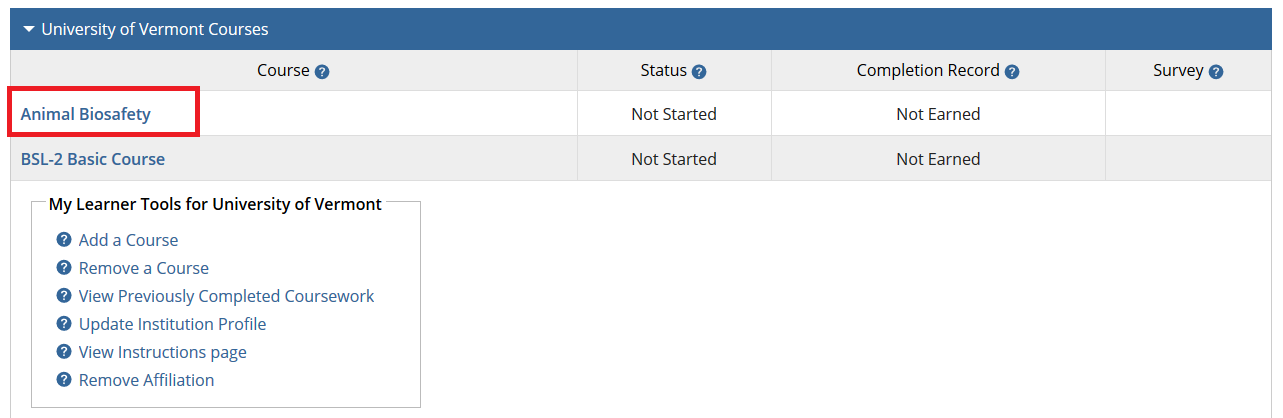
Complete the Integrity Assurance Statement and then begin working through the course modules.
Note: You only need to take the modules listed under “Required Modules” to complete the course and that supplemental modules may be available to you as a member of the UVM research community.
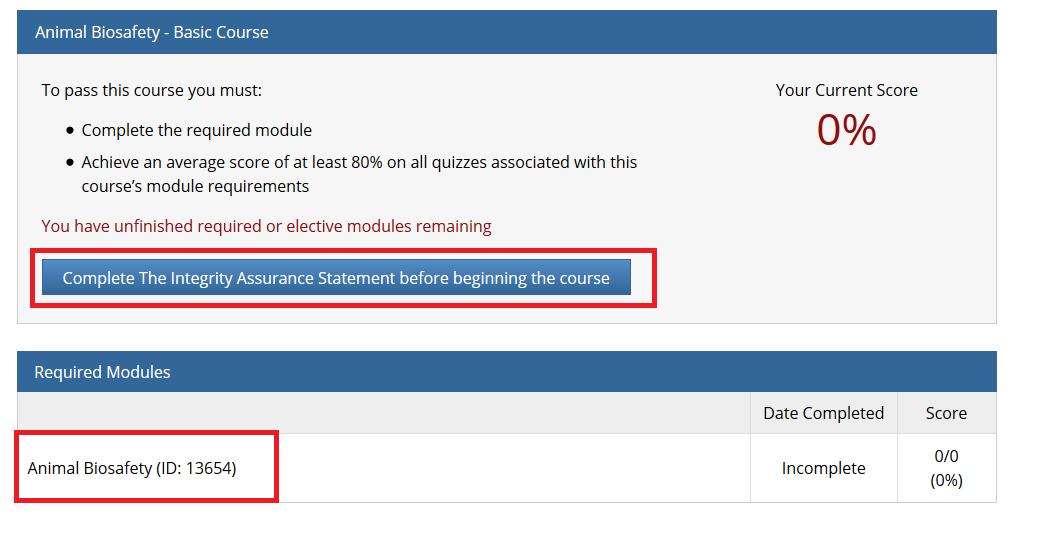
- A record of the training completion can be found on our IBC Tutorial Completion Page.
Make sure you completed the appropriate course. See the Biosafety Research Training section of our Frequently Asked Questions page for further details.
The completion list updates every morning, so if you just completed the course today, please wait a day to find your name in the dropdown.